Using Novelution
Notre Dame Research Administration and Compliance (NDRAC) is pleased to announce the launch of ND’s new C&P/Other Support Tool, Novelution, which is designed to pull information from ND research systems and allow investigators to add additional support that is not in ND systems to track their activities required for disclosure to sponsors.
The tool allows investigators to manage what information is included in other support documents, stores information for future use, and prints C&P/Other Support documents in several sponsor formats.
Investigators at ND will be able to record and store the information regarding all of their research outside activities regardless of whether they are domestic or foreign in the Other Sources of Support Module of Novelution. Collecting all the records in this tool will allow ND investigators to quickly select which Other sources of support will need to be included as part of the C&P in the proposal and which ones should be included in other sections of the proposal (e.g. Biosketch or Facilities, Equipment, and Other resources). To provide some guidance on how to record each of the other sources of support ND has provided the Federal Sponsor Disclosure Table. A step-by-step guide can be found below.
NDR will now require all researchers who are submitting proposals to or receiving awards for externally funded sponsored programs to use Novelution since it will allow us to support your efforts in disclosing to the sponsors when we as an institution are asked or you as the PI are asked to submit this information to them and reduce the administrative burden.
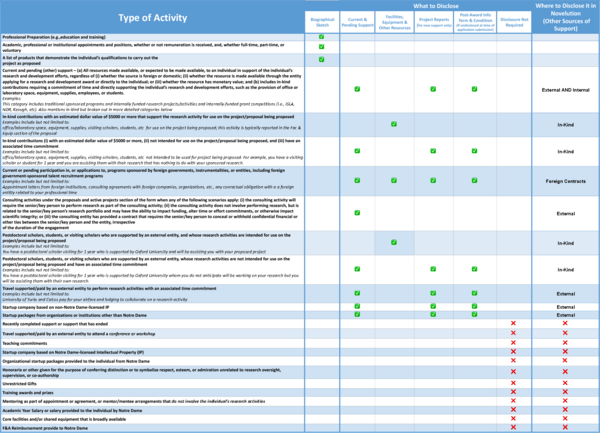
Using ND’s Current & Pending/Other Support Tool
In addition to creating and printing Current/Active & Pending (C&P) project reports in sponsor formats from Novelution, you can manage Effort and Other Sources of Support.
- Log In to Novelution with your ND username and password.
- Please read all the banners. These will contain updates and will be color coated to inform urgency.
-
Review your Profile
- Click on Profile under your name on the upper right of the screen
- Verify your information, add your eRA Commons username, your NSF ID, and ORCID ID if available, and save.
- This info will auto-populate your C&P forms
-
Set up Proxy
- In the upper right under your name, click the down arrow and select Proxy Access.
- Click +Add Proxy. Start typing the person’s name. Click on name when found.
- Click the checkbox giving access to C&P records, confirm your wish to grant access and save
- Select a sponsor format from the Show Sponsor Format field for the format you’d like your report to be printed.
- Notre Dame Standard – spreadsheet to be used when completing a C&P report in a different format than those provided
- NIH – National Institutes of Health
- NSF – National Science Foundation
- USDA – United States Department of Agriculture
- DoE – Department of Energy
-
DoD – Department of Defense
NOTE: Be sure to check your sponsor’s guidelines regarding the proper format for your C&P report. Sponsors without a specific format may allow the use of one of the above forms.
Panels
The Current & Pending Management tool consists of five panels:
Committed Time Summary
This section displays the summary of time commitments in the project records listed in the Current/Active and Pending panels. Click here to find more information about what is considered Committed Effort.
Current/Active
Includes those awarded sponsored projects that have been received by NDR, have reached the status of Funded in Cayuse, and have a project end date that is in the future. When a project date has passed, a project will move to the Previous 5 Years Panel.
NOTE: If you believe all requirements have been met to close a project, you can move a project to Previous 5 Years by clicking the down arrow in the Action column. Marking a project as Closed will trigger an email notification to NDRAC (to the shared researc2@nd.edu email address) for further action.
Editing entry details for each Current/Active Record
- Under the Action far right column, click the blue pencil icon to add edit entry details
- If award is flow-through funding from another entity and the money originates from a Prime Sponsor, enter the Prime Sponsor Agreement # and the Prime PI/PD name. The lead researcher at the other institution is considered the Prime PI.
- Enter Project Goals to submit for C&P.
- Enter Committed Effort by Person Months or Annual Percentage by each project’s period of performance. Depending on Appointment type, the Committed Effort table looks somewhat different, but entering Months or Percent calculates the other. If the appointment type (Calendar or Academic) displayed needs to be changed, contact researc2@nd.edu
Pending
This module includes pending proposals that have been submitted to the Sponsor through NDRAC and fully routed in Cayuse.
NOTE: If there are pending proposals that have not been finalized in Cayuse and are NOT in the status of Submitted to Sponsor, they will not appear in this Novelution module and will need to be entered manually in the printed C&P.
Editing entry details for each Pending Record, similar to the Current/Active panel:
- Under the Action far right column, click the blue pencil icon to add edit entry details
- If the proposal is a subaward, enter the Prime PI/PD name. The lead researcher at the other institution is considered the Prime PI.
- Enter Project Goals to submit for C&P.
- Enter Committed Effort by Person Months or Annual Percentage by each project’s period of performance. Depending on Appointment type, the Committed Effort table looks somewhat different, but entering Months or Percent calculates the other. If the appointment type (Calendar or Academic) displayed needs to be changed, contact researc2@nd.edu
To submit a Proposal Not Funded notification to NDRAC:
- Click Set Not Funded in the Action far right column for the project. This will trigger an email notification to NDRAC (to the shared researc2@nd.edu email address) and the user will need to confirm this action
- Not Funded then displays in the entry row under the Project Total column. To undo this action, click the Dollar Sign and this will Undo Not Funded.
Previous Five Years
Includes awarded projects that were active within the last five years and will be included in C&P Reports using the Notre Dame Standard or DoD templates.
Researchers can edit the previous five years' records by:
- Editing the Project Objectives of each C&P entry by clicking on the pencil icon in the Action column (see Current/Active for edit details).
- The Committed Effort is not allowed to be edited for any Previous Five Year records where the project end date has passed (i.e. closed projects). Any committed effort needed on a C&P that requires this information will need to be manually added.
- A record can be moved from the Previous Five Years section back to the Current/Active section by using the Up Arrow under the Action column and confirming the action.
Other Sources of Support
Some sponsors, including NSF, require the inclusion of all sources of support, beyond those associated with Sponsored Projects managed by NDR. This panel allows this information to be entered manually and stored in the Novelution system for use in current and future reports. Please check your BioSketch to ensure that all professional preparation and all appointments are included.
- To add, click Add Other Sources of Support for each entry.
- Select the type of support: Internal, External or In-Kind Contribution.
- Select the Status of the support: Current/Active, Pending, or Previous. The Not Funded status should be used to update the status of a previous Pending entry that needs to be removed.
- Enter a Title or Description depending on the type of support selected.
- Enter the Source of Support (e.g entity or organization providing the support)
- PI Name will default to the name of the person in the C&P Report that is being managed but can be changed, as needed per sponsor requirements.
- Depending on the type of support selected, enter the details appropriate for the source of support, including Start Date, End Date, Total Project Amount (or Dollar Value), Annual Direct Cost, Place of Performance, Project Goals (or Summary of In-Kind Contribution) and Committed Effort to be included in the C&P Report. For more information about the type of information that should be included in the Other Sources of Support section of the C&P (see University Requirements for Disclosing Outside Activities)
- You can choose which Other Sources of Support projects will be printed on the C&P report by checking or unchecking the box in the Include column. An unchecked box on the row means that the record will not be included on the C&P report.
NOTE: For general guidance, if an in-kind contribution supports the research activity on the project/proposal being proposed, the contribution should be disclosed/described in the Facilities, Equipment & Other Resources and not included in the C&P report. For reference please see the Federal Sponsor Disclosure Table. Be sure to check the sponsor’s guidelines regarding the appropriate records that need to be included in a C&P report.
Foreign Contracts
Some sponsors, including NIH, require the submission of agreements with foreign entities/organizations to the sponsoring agency upon request and/or as part of the pdf following the Other Support Format page.
Researchers can upload foreign contract(s) and/or agreement(s) for appointments, affiliations, consulting, in-kind support, talent program participation, and/or employment with a foreign entity for review by the Foreign Contracts Reviewer to determine the applicability of disclosing to the federal sponsors. This review is NOT to approve the arrangement. If translation is needed, the FCR will see to that and upload a translated version.
Researchers can add a foreign contract by:
- Navigate to the Foreign Contract Section and click “Add Foreign Contract”
- Search for an existing foreign entity or add a new entity if it is not available to select
- If there is an existing entity, complete the Activity Start and End dates and upload a copy of the contract.
- If the contract is in a foreign language, be sure to select the YES radial button for the Original in Foreign Language
- If the entity does not exist, you can add a new entity and complete the form including added Activity Start/End dates
Print C&P Report
Once any needed updates have been made to individual records you can create a downloadable C&P report
- Confirm that you have selected the correct Sponsor Format at the top of the page.
- Confirm that all the records you want to include in the C&P have a checkmark in the Include check box. Be sure to check the sponsor’s guidelines regarding the appropriate records that need to be included in a C&P report.
- Click Print C&P Report to create a downloadable and editable version of the report, where additional information can be added or updated, as needed.